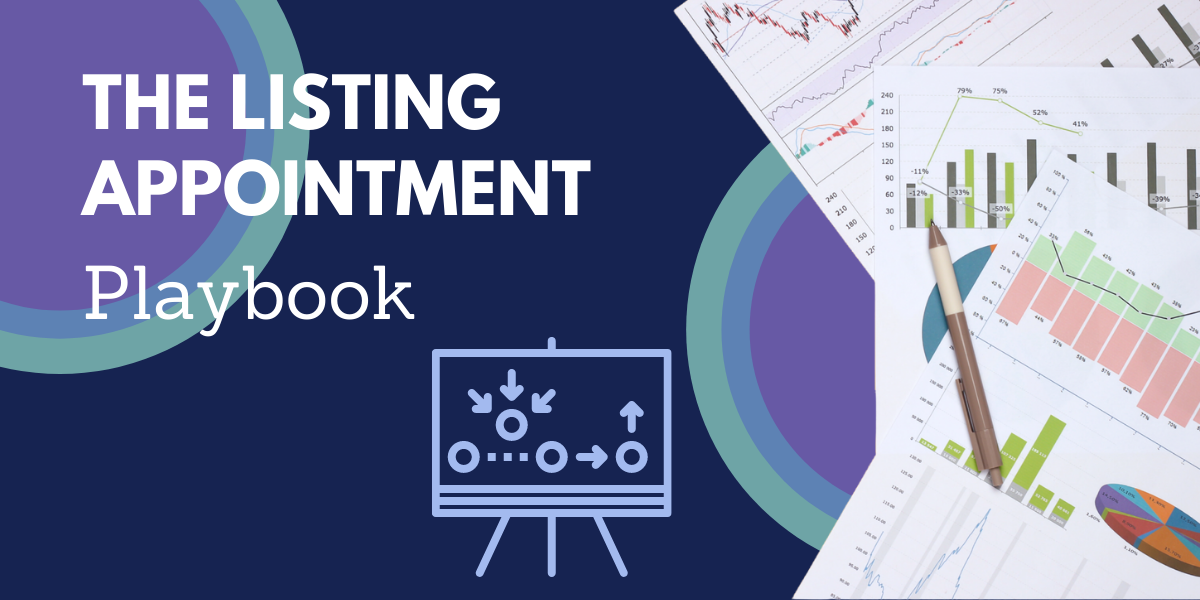On-Demand Webinar | Lights, Camera, Sold: How To Edit Your Real Estate Video

And... ACTION! Want to show off the best version of yourself? Lighting and angles can make or break a video. Also, even if you're not an editing expert, this on-demand webinar will go over easy-to-use programs that will make you look like a pro.
Missed Us Live? Catch The Replay
This session will review the basics of setting up the perfect shot as well as best practices for filming. We'll also cover a variety of options for editing, including free basic programs and cost-effective advanced options to take your video to the next level. Watch the on demand webinar, then click below to register for more webinars or join the MLS that gives you more for your money.
Lights Camera Sold: How to Edit Your Real Estate Video - Hosted by MyStateMLS - Youtube
Introduction:
Dave: Hey everyone, welcome back to StateListingsInc. The home of MyStateMLS. My name is Dave and welcome back to part three of our Lights Camera Sold webinar series, where all month long we are showing you how to make the best possible videos for your real estate business. Whether you're looking to promote yourself, you're looking to grow your business and recruit new agents or maybe you're getting ready to talk about a brand new listing that you're just putting on the market and you want to get it in front of the masses, in front of those potential buyers.
Dave: Today in part three, we're going to be talking about editing that video that you just shot. The first week of the month, we talked about what you need to know getting into the frame of mind of what It's going to take to record that video, what you need to have equipment wise. Last week, Amanda talked to you about script writing and why having a script or at least some bullet points is going to be good for you and keeping yourself on track when shooting your video and then of course today, we're going to be talking about what happens after you've hit record and you've got that video sitting on your computer, ready to be published. Maybe you want to edit it first and that's we're going to be talking about today, is editing that video and making it short and concise and still being able to convey that clear message that you're looking for.
Question And Answer:
Dave: So let's go ahead and get started. Just as a refresher, let's talk about why we make videos in the first place? For starters, it makes an amazing first impression and we know that the real estate business is very hard right now, especially when inventory is low. You really have to set yourself apart from your competition and having those good first impressions is seriously going to make the difference when it comes to finding new clients, finding new customers. When it comes to those potential buyers, videos is what they're looking for. Yes, we can see dozens and dozens of photos of a listing online but a recent HubSpot survey found that over 50% of buyers prefer to see videos when they're looking for their next home and why is that? That's because videos sell, we know that. That same HubSpot report found that videos on landing pages improved conversion rates. We mean by that, is those potential buyers, those potential customers are going ahead and taking that next action step, so they're putting in their information, they're filling out a lead form and they're all coming back to you, it means more potential customers, more potential leads because you've put the time in to make that video.
Dave: So let's go ahead and just quickly look at those numbers from that hubspot survey. We can see that more than 50% of those buyers want to see those videos and the beauty of video is, you can pretty much do anything you want with it. You can make your videos memorable and video content, already is the most memorable over any type of other branding content and what you can do with video is a lot. A picture is just a picture. Yes, a picture's worth a thousand words but a video can bring out more emotion. You can make a funny video about real estate and that's gonna be able to be shared with different people and you could just essentially, go quote-unquote viral with your real estate video If you have a funny clip that you include and It's something that makes those viewers want to share it and additionally, what we're going to be talking about today is, editing your videos and making them be seen.
Dave: Youtube is one of the easiest ways for you to get your videos up online. It's literally a drag and drop with the file that you've recorded but what's really cool about Youtube is, it also allows you to edit the video right on their platform and that's what we're going to cover a little bit about today. So we've done the shooting process. Let's go talk about what we're going to need to know once we start recording. So what we've talked about over the past few weeks, especially Amanda touched on it as well, as there are so many different types of videos that you can record when it comes to advertising your business. You could either be doing a video where you're actually showing a property, you could be sitting at your desk and you're just talking about the real estate market for your area because again, that is a great way to pick up business because buyers and sellers, they don't know that now might be the best time to sell their home, they don't know that now might be the best time to buy their next home.
Dave: So If you can go out and make a video that's informational and educational to the general public, that is a great option for you to potentially grab new customers, new clients, you may just be doing a video like this, that you're maybe trying to recruit new agents for your growing brokerage, there are so many different kinds of videos that you can go and make. So your filming strategy is going to rely on what you are trying to do. So no matter what kind of video you're planning on making, we're hoping that these next few tips are going to make shooting your video easier and of course, keeping it interesting and of course, short and concise because as Amanda mentioned last week, everyone has a short attention span, especially when it comes to the internet.
Dave: Everyone is so used to that instant gratification, so when you try to make a video and you're posting it online, make sure you either adhere to the regulations of the site in which you're publishing it but you're not going to want a drone on for 45 minutes about a topic that can be covered in just five and that leads us right to our very first tip, which is keeping an eye on the clock. There's a few different reasons that you're going to want to keep an eye on the clock. So I'm inside shooting, so I get all the light that I need. The same light is going to be the same brightness that it is right now, that It's going to be in an hour but If you're working outside, remember the sun sets, the sun rises, the sun is moving. So you've got to make sure that If you're working with natural light, that you're adhering to that time frame that you've got. Remember we talked about the golden hour, which is that perfect time just before sunset, that gives you the ultimate lighting. Or If you're just doing a regular shoot during the day and you're counting on that light shining through your office window, the sun's only going to be directly in front of that window for an hour or two during the day. So make sure you adhere to that time frame, keep an eye on the clock, and make sure you get all your shooting done within that time.
Dave: Again, we talked about your time limit. Different platforms have different time limits on their videos. Again, TikTok, Instagram, you're only looking at 15 seconds to a minute. So If you're planning on using those short forms of video, make sure you stick to just one particular topic. You're not going to want to bounce around between ideas because those messages are going to get lost in just those short few seconds that you have of the video. Next thing you want to think about is the video type. Again, we talked about whether you're walking through, you're doing a tour of a home, you're sitting at your desk and you're talking about the market in your particular area, or maybe you're doing a training video, you're doing something like I'm doing right now, where we're using a PowerPoint presentation to kind of convey the message that I'm trying to get across. So depending on what you're doing and what kind of video shoot you're doing, make sure you've got that already in mind before you hit record.
Dave: So as you know, through a lot of these webinars that we do here at StateListingsInc, we do a lot of slide shows because again, there is a lot of information that we have to get out and make sure that you ingest it and you understand it. So PowerPoint is a great way to do that but what's also great about PowerPoint and slideshows is, how it can help you when you're editing your video because that's what we're talking about today, is editing your video and when you use a slideshow, It's going to help you stay on topic, It's going to help you get your point across. So If you're not following a script or you're not following bullet points, using slides like what we have right here, is going to remind you of what you want to say and make sure you get all of your thoughts out without forgetting them down the road. Again, using a PowerPoint presentation, also going to make it very easy for you to edit your videos, especially on Youtube.
Dave: As we said, Youtube offers a basic editing software right into its platform, and If you're not doing a talking head video, where you're the main focus of the screen and you're actually going to have your viewers looking at a slideshow, being able to make cuts and edits to your video is going to be very easy with Youtube because It's just a static image on a screen. If you're going to be doing something a little more advanced, which is what I do a little bit, is where it'll be the video bouncing between me talking on the camera, going back to the slideshow, going back to me, back to the slideshow. You can use that PowerPoint screen or that slide, to go ahead and cover up your cuts that you've made in your video. So say you started coughing, you sneezed, the phone started ringing in the background, you just lost your train of thought and you had to restart your sentence. You can use the slideshow as a way to cover up that cut and make your video nice and fluid for the presentation. So there's not going to be any ums or buts, coughs sneezes, things like that. It's just one clean video, all the way through. Improving the experience for the viewers of the video.
Dave: So now, let's get down to what we're talking about today, is editing the video. You've got your video recorded, you maybe shot it on your phone, you shot it with the webcam on your computer, maybe you have a DSLR or a different type of video camera that you shot your video with. Once you've recorded, It's time to go ahead and start editing it and what's great is through this digital age, there are so many different options out there for you to edit your video and you may not even know it but your computer may already have built-in video editing software that you didn't even know about. A lot of Apple computers and even the IOS devices, so your iPad and your iPhone already have video editing software on there. So you can take advantage of using apple's iMovie, it is a free program and like I said, It's typically already pre-installed on your computer. If not, you can just download it right from the app store. If you're using a pc, Windows users have access to the Windows movie maker, which can also be downloaded from the Microsoft store. If you're looking to go a little bit above and beyond and maybe you have a little bit more technical, logical, know-how and navigating your computer, you may want to try to upgrade yourself to a different type of platform. Some of these I've used, actually, all three of these right here that we're displaying, I've used over the years.
Dave: Camtasia is a pretty decent editing software. They have a free version and what's cool about Camtasia is what I like to use is, it also has Camtasia recorder. Which is a built-in platform, which allows you to record your screen at the same time that you record your video and I actually will be pulling up Camtasia in just a little bit, just to show you a video that I made because what I did is, I used Camtasia to not only record my PowerPoint presentation but I also used it to record my video at the same exact time. So as I go and start editing it, not only am I going to be able to edit the dialogue that I'm saying throughout the video, I can also have my face up on the screen or we can have the slide show up on the screen, depending on what I want to have shown or be seen by the viewer.
Dave: Davinci Resolve is an amazing tool that I suggest. If you've used editing software before, I absolutely recommend using Davinci Resolve. It is up there with any type of professional software but It's completely free and that's what I've been using for editing all of our videos here for probably the past year so. Before that, I was using Camtasia. I still use it for like I said, recording screenshots but I use Davinci Resolve just because it is more up to par with professional editing software that I've used in the past. Lastly, is Adobe Premiere Pro. I've also used this in the years past, I haven't touched it in a few years now so, I've been so used to using Davinci but that has all the different types of editing features you could really need and with the Adobe Suite, that is based on a subscription service and that's about $20 a month. So again, there's so many different options out there.
Dave: Camtasia is a paid software, If you want the full version but I believe they do have that free basic version as well. Davinci Resolve is completely free, so you can check that out as well. that's more on a professional scale, so you may have a slight learning curve with that but just like any other software, prepare to have to sit down, maybe watch some Youtube tutorials, just to kind of get yourself acclimated with each one of these platforms but certainly try them out. See If there's one that works best for you. If you don't have complete confidence in your video editing capabilities, Youtube has their own built-in editor software right into the website.
Dave: So you can go ahead and edit your videos right to Youtube and If you're going to be using Youtube, what I would suggest doing is, using a slideshow presentation, much like we're using today because again, all you can do with the Youtube video editor is making simple cuts and those that are not familiar with the term jump cut, what that'll mean is, let's say, I was talking on camera and my hand was here and I had to make a cut and suddenly, my hand disappears. That's going to be called a jump cut. It's a little jarring because you're seeing different movements that aren't exactly natural. So that's why using slideshows to cover up those types of jump cuts, can really improve the overall quality of your video. So If you're going to be editing on Youtube I would suggest sticking with just a slideshow.
Dave: So again, this may kind of limit you as to what kind of videos you're going to be posting on Youtube but It's certainly possible as well. So what I'm going to do right now is, I'm just going to give you a quick once-over of editing on Youtube, then what we're going to do is, we're actually going to go into Youtube, where I've uploaded a video and we're going to show you exactly in real-time how you can shorten it down, get rid of all the pauses or missteps in your dialogue and how you can get that video up. So again, If you don't have a Youtube account, you can create one for free at any time. Once you've logged in, you're just gonna click on the camera icon, click on upload video and you'll just be able to drag and drop right into your browser and It's gonna start uploading that video. When it comes to promoting your video, you've got to make sure that you've got a good title, an engaging description, and make sure you've filled out all the necessary fields possible.
Dave: One of the other tips that you can utilize for uploading your video to Youtube is the tags feature, where you can go ahead and put in different keywords regarding that video, in hopes that it will get you some more views based on what people are searching online. So again, we're just gonna go through this really quick. Don't worry at the end of this entire webinar series, we will be putting out an ebook. So you're going to be able to review this at any time, save it to your computer, so you can follow along at your own pace, and make sure you get the most out of editing your videos on Youtube. So we can see once we've opened up that video, we're going to be able to edit it and from there, we're going to be able to take our big long clip, that full video that we've uploaded and we're going to be able to make cuts and splices, so we can go ahead and shorten that video. We're going to be able to eliminate those coughs, when the phone was ringing in the background, a sneeze, a child running in on you while you're shooting your video. So what you're going to be able to do is, go ahead make those cuts, make those splices to shorten up your video, and make it as short and concise as possible.
Dave: What's really cool about Youtube as well is it also has an entire library of royalty-free music, that you can go ahead you can add it as a bed to your video. So maybe you're just doing a quick talking-head video and you just want to add some music to the bed. You can certainly do that, maybe you're doing a walkthrough video of a property, you can add some music to that as well. If you're doing something informational, you may not want to do some music. It may come off as a little distracting but of course, you can always remove it at any time as well. So It's entirely up to you to go through and decide whether or not you want to have music on your video. Of course, once you've gone ahead and uploaded your video you've edited. You've got the option of making sure that it is public or unlisted or private. Again, If you want to make sure that the general public is finding that video, make sure that you do mark it off as public, so that way it can be seen by everyone out there.
Dave: So let's go ahead and I'm just going to pop this open here, now you can see, this is the Youtube channel for StateListingsInc. I've actually uploaded two different Youtube demos here because I wanted to make some quick tweaks to it before we actually posted it to Youtube. So once you've gone to your page and you're at your Youtube studio account, you're going to open up the video, and here on the left-hand side, you're going to see what's called editor. I'm going to click that and what that's going to do is, that's going to pull open my entire video, and here's where I'm going to go ahead and be able to make some cuts to it. So at the beginning of the video, I'm simply just checking my mic clearing my throat and I know this is not what I want. So what I'm going to do is, I'm going to go ahead, I think my video actually starts here, yep. That's exactly where I want it to start. So I'm gonna drag it here, what I'm gonna do is I'm gonna click on trim, now that I've activated that I can just drag this bar over and now you can see where this darkened area is, that means this is not going to be played on my replay of the video. So I know I like what I say here, now what I'm going to keep doing is, I'm going to keep going ahead and making cuts to my video. So I click split again, and If I want I can get rid of this right here, so what this is going to do, is I had a few seconds breather, where I was just trying to get my thoughts together, I was clearing my throat. So I don't need that in there, so I removed it.
Dave: Now let's see the next part, what am I talking about here. So while it sounded good, what happened was I actually made a pause and I stumbled at the end. So I'm going to go ahead and I'm going to slide that all the way down to the next good take and you keep doing that. So again, right here farther down in the video, I can see what happens here is, oh my phone started ringing. So what I'm going to do is, I'm going to click there again, click split and I'm going to remove all of that there, where the phone was ringing, I had to answer the phone, I'm going to click on preview, now I'm going to click save and now what Youtube is going to do is, It's going to go ahead, reprocess my video and eliminate all of those grayed out areas that we selected.
Dave: Again to do that, we clicked on editor, we selected trim and we were able to just go ahead and cut out the sections of the video that we didn't want. Next what I'm going to do is, I'm going to pull up Camtasia. So again, this was a video that I shot earlier today, where here I am just doing, I'm gonna turn it down a little bit, so here's where I was going through, just doing testing of my camera and one of the things I noticed while I was shooting this is, look at my glasses here. Make sure that If you're using a ring light, make sure that you've got glare-resistant lenses. These ones are still a little glary, these black frames lenses that I have, those ones are very reflective, I did not get the glare protection coating on those for some reason or another, so those ones, very reflective. So If you can, when you're doing your lighting, make sure If you do have to wear eyewear, that you're not getting a very prominent reflection on your glasses because you can see, even sometimes It's hard to even see my eyes, it can be a little disengaging. So make sure that when you shoot your video, your lighting is set good and you don't have a big glare in your glasses.
Dave: So as I said before, what I shot this video with was Camtasia recorder. It records not only the screen of my computer, so not only did it record the slideshow but it also recorded my webcam as well and what I can do with this is, let's say If I wanted, I could have myself here in the bottom-right corner the entire time but let's say here at this section, I actually made some cuts, what I actually want to do is, get rid of my face altogether. So I've got myself there and what I do is, with a cut I kind of disappear and the slideshow continues. So again, there's a lot of different things that you can do with your video editing software. If we wanted to, we could even get a little trickier with it and instead of just having that shortcut where I just disappear, we could go ahead and add in a transition. So let's see, we'll fade it, so I don't just quickly go away, I slowly fade away there, so there's a lot of things that we can do to make sure that the video looks good.
Dave: I did not pull up Davinci again, that is a more professional level grade software but If you are interested in any of these, certainly give them a try, especially when there is those free demos out there. Again, If we wanted my face to pop up again, I can slide that over. If we wanted, I could just bring it out all the way and we could just pop in between the two different shots. Entirely up to you as to how you want your video to look. Again, you could pop yourself right here on the corner, on the side, we can put myself up there and If you have to make cuts to your dialogue and to cover up those jump cuts, we can either cut away by just having the slideshow on the screen or cutting away to something else. So we're not seeing that jump cut in you talking.
Dave: So now that you've gotten the quick one-two of what you need to know before you start editing your video, here's what you need to know before next week in our final episode of Lights, Camera, Sold. So here's your to-do list, are you ready to record? Are you ready to get your video up online? Here's what you need to know and here's what you got to start doing. First thing is you're going to want to record your video. Get in front of your camera, hit record, put together your slideshow, record your screen, record your camera, get ready do your walkthrough videos, get ready to get those videos up online, choose your editing software, whether you're just gonna stick with Youtube, maybe you're gonna use iMovie on your computer or your iPad, edit down that video, make sure it looks good and then, of course, post it up online because you're going to want to make sure it is ready for us to be seeing it because you're going to want to get your video entered in to the Dave awards. That's right, the end of this month, we are holding the Dave awards. Which are the Digital Awards for Video Excellence, where at the end of the month we're going to be taking a look at all the videos that you submit to us and we're going to be handing out some awards for some of the best videos that we've seen.
Dave: So If you want to get your video up online and you want to make sure that we see it, make sure you enter now at mystatemls.com/dave_awards and why are you going to want to be part of this? Well, we've got some amazing prizes up for grabs for the top videos in each of the categories. For those that don't know, let's take a quick look at the prizes available for this year's awards. For the agent that gives us the Best Presentation, they are going to win a hard shell camera case and a brand new tripod to keep their gear safe and protected. Most Informational, the video that really lays out all the details and has us thinking after we walk away from that video. They are going to win a brand new Teleprompter to mount in front of their camera as well as a tripod and for the person that makes the Most Entertaining video, the one that makes us laugh, the one that puts us a smile on our face. They are going to win this brand new Blogging kit which attaches directly to your cell phone, giving you a light and a microphone, making it very easy to shoot blogs, maybe even do walk-through videos of your next property.
Wrap Up:
Dave: Again, you can get yourself entered into the Dave awards now at my mystatemls.com/dave_awards. We are already taking submissions, you don't have to wait until next week. So again, If you already have a video recorded, you think you've got what it takes to become a winner, be sure to visit mystatemls.com/dave_awards, get yourself entered because we cannot wait to see what videos you have for us. If you missed any of our other webinars this month, don't worry you can visit us at mystatemls.com. Click on the resources page at the top of the screen and you're going to be able to see our blog as well as our past webinars, where you'll be going to be able to see our past webinars from this month as well as all of our other webinars that we've done throughout the year so far. Again, If you already have your video and you're ready to share it with us, be sure to log on to mystatemls.com/dave_awards, get your video submitted now. We cannot wait to see what you've come up with and be sure to join us next week for our final part of our Lights Camera Sold series and then we're going to wrap things up at the end of the month and see who is walking away a winner from our Dave awards. Until then, we'll see you soon.